![]() Keyboard Maestro 6
Keyboard Maestro 6
Conduct your Mac Like a Pro!
![]() Keyboard Maestro 6
Keyboard Maestro 6
Conduct your Mac Like a Pro!
To configure Keyboard Maestro, first launch Keyboard Maestro and choose Preferences from the Keyboard Maestro menu.
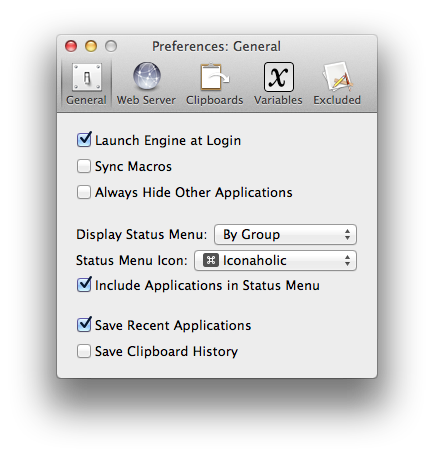
The preferences are divided into sections.
In the General preference pane you can:
In the Web Server preference pane you can:
The web server is disabled by default.
If the web server and web browsing are enabled, then anyone who can connect to your Mac can execute any macro that has a Public Web trigger.
If the web server and web browsing are enabled, and if you have configured a username and password, then anyone who can connect to your Mac and login with the specified username and password can execute any of your macros.
If the web server and iPhone access are enabled, and if you have configured a username and password, then anyone who can connect to your Mac from an iPhone and login with the specified username and password can execute any of your macros.
If the web server and receiving clipboard are enabled, then anyone can send you clipboards which will appear in your clipboard history. By default they do not overwrite the current clipboard, but you can enable that to allow the current clipboard to be directly written remotely.
Macros are still only available when they are enabled and their containing macro group is enabled and active.
You can configure custom styles using the defaults write command to add a custom style, for example:
defaults write com.stairways.keyboardmaestro.editor WebServerCustomStyles -string 'body { background: green; }'
This might be useful if you are controlling multiple Macs and want to differentiate them more clearly.
In the Clipboards preference pane you can add, remove and rename Named Clipboards and see and change their values.
Named Clipboards store snippets or text or images (or anything the clipboard can hold) and you can copy or paste from them using the Clipboard Switcher or using appropriate macro actions.
You can paste an image into a Named Clipboard by selecting it in the list and pasting an image (if you select part of the text, it will paste the image into the styled text, which works but is probably not what you want).
In the Variables preference pane you can add and remove variables and see and change their values.
In the Excluded preference pane you can add and remove applications from the global excluded applications list. Excluded applications will not be shown in the Application Switcher, and are (optionally) not hidden or quit by the Hide All Applications or Quit All Applications actions.
You can configure various preferences using defaults write from the Mac OS X Terminal. Some preferences will take effect immediately, but others may require the engine to be relaunched.
You can set the maximum number of items in the clipboard history (default 100)
defaults write com.stairways.keyboardmaestro.engine MaxClipboardHistory -int 100
You can set the maximum position of concealed items in the clipboard history (default 10)
defaults write com.stairways.keyboardmaestro.engine MaxConcealedPosition -int 10
You can set a regular expression which matches text you think should or should not be concealed as passwords.
defaults write com.stairways.keyboardmaestro.engine LooksLikePassword "^[a-zA-Z0-9]+$" defaults write com.stairways.keyboardmaestro.engine LooksLikeNotPassword "^[a-zA-Z0-9]+$"
You can set a delay between each action execution (default 0.0)
defaults write com.stairways.keyboardmaestro.engine InterActionDelay -float 0.5
You can set the delay to wait after pasting before continuing to the next action (default 0.2)
defaults write com.stairways.keyboardmaestro.engine ClipboardDelay -float 0.2
You can set the delay to wait after simulating a keystroke before continuing to the next action (default 0.0)
defaults write com.stairways.keyboardmaestro.engine SimulateKeystrokeDelay -float 0.01
If the command key is down, the delay is stored in the SimulateKeystrokeCommandKeyDelay preference (default 0.15)
defaults write com.stairways.keyboardmaestro.engine SimulateKeystrokeCommandKeyDelay -float 0.15
The delay between dead key and following key is stored in the SimulateKeystrokeDeadKeyDelay preference (default 0.03)
defaults write com.stairways.keyboardmaestro.engine SimulateKeystrokeDeadKeyDelay -float 0.03
You can set the command line tool that is used to execute AppleScripts
defaults write com.stairways.keyboardmaestro.engine OSAScriptCommand "/usr/bin/arch -i386 /usr/bin/osascript"
You can disable Shift-Space from clearing the Typed String buffer
defaults write com.stairways.keyboardmaestro.engine TypedStringResetWithShiftSpace -bool NO
and you can set the idle time for clearing the Typed String buffer (default 5 seconds)
defaults write com.stairways.keyboardmaestro.engine TypedStringResetWithShiftSpace -float 5.0
You can disable all animation in the editor with:
defaults write com.stairways.keyboardmaestro.editor DisableAnimation -bool YES
or the engine with:
defaults write com.stairways.keyboardmaestro.engine DisableAnimation -bool YES
You can silence the clipboard transfer sounds with:
defaults write com.stairways.keyboardmaestro.engine SilenceClipboardSounds -bool YES
And you can silence the recording sounds with:
defaults write com.stairways.keyboardmaestro.engine SilenceRecordingSounds -bool YES
You can adjust the recording delay with:
defaults write com.stairways.keyboardmaestro.engine RecordingCountDown -int 5
Note: you can option click the Record button to avoid the delay.
You can adjust the spelling of Favorites with:
defaults write com.stairways.keyboardmaestro.editor FavoritesDisplayName "Favourites"