![]() Keyboard Maestro 6
Keyboard Maestro 6
Conduct your Mac Like a Pro!
![]() Keyboard Maestro 6
Keyboard Maestro 6
Conduct your Mac Like a Pro!
Clipboard Switcher enables you to define any number of named clipboards which can be use to Cut or Copy into and Paste from in any application. To use Clipboard Switcher you simply trigger the Clipboard Switcher macro. Clipboard Switcher will present you with a window allowing you to select the named clipboard to use.
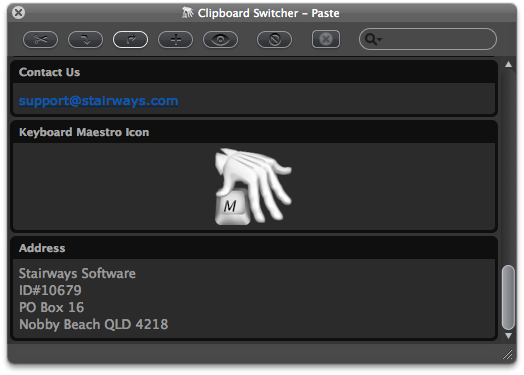
You can press arrow keys to scroll through the clipboard entries, or you can use type-ahead to select a named clipboard, and you can use the search field to filter the clipboards.
You can cut or copy the current selection into the selected clipboard, or paste the selected clipboard into the current selection (hold down the shift key to paste as plain text).
By default, Keyboard Maestro creates three Clipboard Switcher macros in the “Switcher Group” Macro Group, triggered by Command-Shift-X, C and V (Cut, Copy and Paste). You can disable the Macros by selecting the Switcher Group, then selecting the macros and and clicking the button below the Macros list.
You can add or delete named clipboards in the Clipboards preference pane.
Continue on to Clipboard History Switcher