![]() Keyboard Maestro
Keyboard Maestro
Conduct your Mac Like a Pro!
![]() Keyboard Maestro
Keyboard Maestro
Conduct your Mac Like a Pro!
To configure Keyboard Maestro, first launch Keyboard Maestro and click the Preferences tab to select the Preferences window pane.
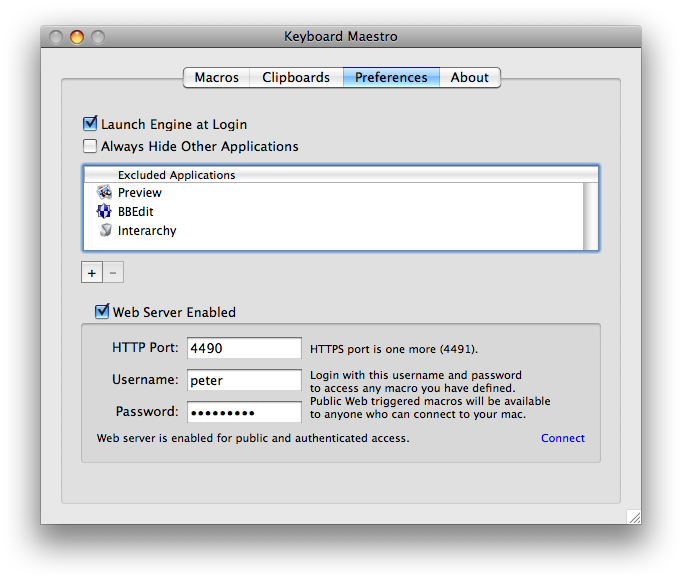
In the Preferences window pane you can:
The web server is disabled by default.
If the web server is enabled, then anyone who can connect to your Mac can access any Public Web triggered macros.
If the web server is enabled, and if you have configured a username and password, then anyone who can connect to your Mac and login with the specified username and password can access any of your macros.
You can configure custom styles using the defaults write command to add a custom style, for example:
defaults write com.stairways.keyboardmaestro.editor WebServerCustomStyles -string 'body { background: green; }'
This might be useful if you are controlling multiple Macs and want to more clearly differentiate them.
You can configure the icon size for the Macro Palette using:
defaults write com.stairways.keyboardmaestro.engine macroPalette IconSize -int 32
You can set the maximum number of items in the clipboard history with:
defaults write com.stairways.keyboardmaestro.engine MaxClipboardHistory -int 100
You con set a delay between each action execution with:
defaults write com.stairways.keyboardmaestro.engine InterActionDelay -float 0.5